When your IPTV struggles to stream, channels become unavailable, and internet speed drops, your ISP is most probably blocking your internet connection. Well, an ISP might have reasons for doing this, but you can easily crack these with my expert approach. In this guide, I’ll show you how to identify and fix ISP throttling.
Table of Contents
Toggle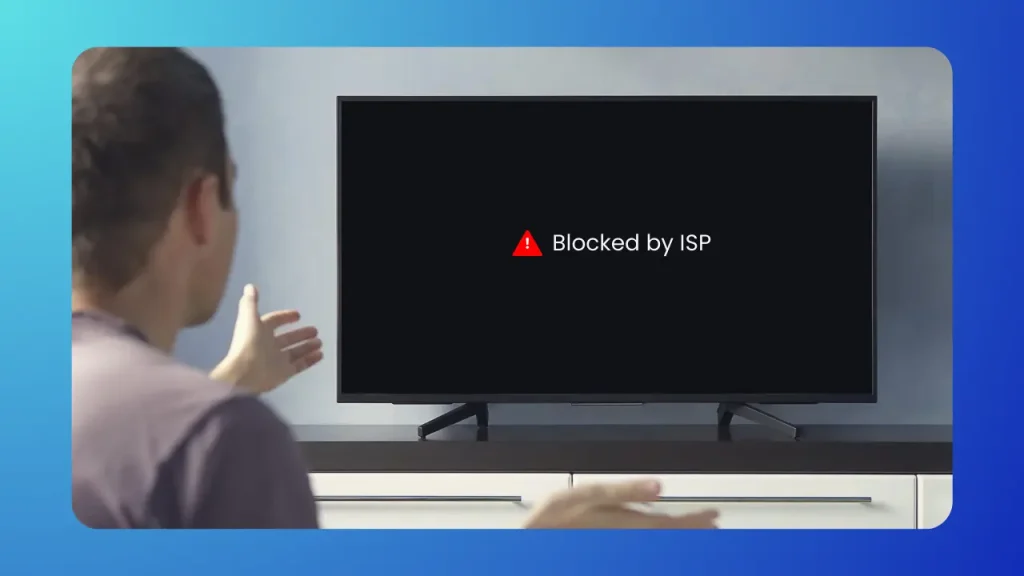
Why is the ISP blocking my IPTV?
Before jumping into check and fix, let’s first understand why ISPs would throttle your internet.
High Internet usage:
When your IPTV streams, it consumes high internet, especially during video streaming in 4 K or Ultra HD. As soon as they see a spike (above average) in your data usage, they may throttle the internet coming your way to reduce the load on their network.
Balanced Bandwidth Policy:
Most ISPs have a policy of balanced bandwidth across all users. Since IPTV constantly requires high-speed data, they may throttle your IPTV so other connections in the same network can have equal internet speed. This issue is more common in areas with limited bandwidth.
Legal Concerns:
Another common reason ISPs throttle IPTV services is when they detect that the service violates local copyright laws. Many IPTV providers stream content without having proper distribution rights, which puts both the IPTV provider and users in a legal grey area. To avoid potential legal issues, ISPs may blocklist certain IPTV providers known for violating these laws. As a result, your access to these services can be blocked or throttled.
I have seen many users facing this issue, so I recommend people use a Free IPTV trial before purchasing to know if their IPTV is legal and legitimate.
ISP service conflicts:
If your ISP provides paid TV or streaming services, it may restrict third-party IPTV connections. This could be a strategic business move to reduce competition and motivate users to buy its in-house streaming services.
How Do You Check If Your ISP Is Blocking IPTV?
Now you know the reasons for ISP clogging. It’s time to determine whether your issues are due to ISP throttling.
Check for internet speed during streaming:
If your internet works fine for everything else, like playing YouTube and web browsing, except IPTV, your ISP might be blocking IPTV traffic. For testing purposes, use speedtest.net, an online speed-testing tool. Check your internet speed before and during IPTV playing. This method may vary from device to device.
Using a Smart TV or Streaming Device:
Samsung, LG, and Sony smart TVs and streaming devices like Firestick and Roku support installing different apps. To check your internet speed, install the speed test app on your device, hit the go button, and note the speed.
Now, start streaming your IPTV. Either pause the screen and rerun the speed test app or leave the IPTV running while checking the internet speed on another device connected to the same network.
Now compare both results. A significant difference between the two values will indicate throttling.
On PCs/Laptops:
You can use speed-testing websites before and during IPTV streaming to determine whether your ISP is blocking IPTV traffic.
Android TVs:
The process for Android TVs is the same as that for PCs and laptops. They come with a built-in web browser. You can easily visit the speed test website and drive your results.
Smartphones:
You can install an app or use a website for speed testing.
Use a VPN:
Here’s another effective way to check ISP clogging: using a VPN. If you are facing channel lagging and restriction issues, install a VPN on your device, connect to a nearby server, and see if your IPTV works fine now. If it does, your ISP has most probably blocked your IPTV traffic.
You need to install a VPN on each device for testing, as no device comes with a free VPN built in.
Run a traceroute test:
How to perform a traceroute:
On Windows: Open Command Prompt and type traceroute [IPTV URL/IP address].
On Mac: Open Terminal and type traceroute [IPTV URL/IP address].
Check for any lengthy delays or timeouts. These indicate that the ISP is blocking the IPTV path coming to your device. You can execute this method only on PCs and laptops.
Check IPTV Logs or Error Messages:
Most IPTV services show logs or error messages when they fail to connect. Look for any message saying “Blocked by ISP” or “Network Error” that confirms the issue is from the provider’s side.
Lastly, you can check ISP throttling by replacing your device with another. For example, if you face issues with your smart TV, try checking your mobile, laptop, or other device to see if the problem persists. You can also use another network for checking purposes; it can be your friend’s Wi-Fi or mobile data. If they all throw the same errors, it depicts that your ISP is the reason for your IPTV blockage.
In some cases, IPTV apps can also be the reason. If none of the above methods work, try using another IPTV app. Contact your IPTV provider for this.
How to fix ISP blocking?
So, you have identified that your ISP is the reason for your bad IPTV streaming experience. Now what? Here are the common fixes to keep your entertainment going.
Choose Premium VPN:
VPNs can bypass your traffic, and your ISP will never know your activities. By keeping your network private, you can stream any channel under any IPTV service. In addition, it will give you security and remove channel restrictions and buffering. One common mistake users make here is using a free VPN.
Do not ever rely on free VPNs. I will give you three solid reasons why I am saying this:
1. They might sell your data to advertisers.
2. It slows down your internet speed so, instead of improving your IPTV experience, it will worsen it.
3. The IP addresses these VPNs use are mostly blocklisted by ISPs so that they won’t be well-hidden in your traffic.
Now, another question will come to your mind: Which VPN service should you use for IPTV? Well, ExpressVPN, NordVPN, or CyberGhost are good to go. You can choose any one of them. I have tested them multiple times, and they have not discouraged me once.
Change DNS settings:
Your ISP might be blocking access to IPTV servers at the DNS level, which is basically a system that converts the domain name (smarthub4k.com) to an IP address. So, changing your network DNS settings to a third-party DNS provider will bypass these restrictions. You can switch to Google DNS (8.8.8.8 or 8.8.4.4) or Cloudflare DNS (1.1.1.1).
Here is a step-by-step guide on how to do it:
1. Go to your device network settings.
2. Find the DNS settings option.
3. Manually enter a new DNS address (like Google or Cloudflare).
4. Restart your device.
Check router settings:
Sometimes, the issue can be related to your router’s firewall settings. Some ISPs have sent instructions to routers to block certain types of traffic like IPTV. Here’s how you can turn it off:
1. Access your router’s settings by typing your router’s IP address in a browser.
2. Log in using your credentials (usually on the back of your router).
3. Navigate to the firewall settings and either lower the security level or deactivate it temporarily.
4. Save and restart the router.
This method is only recommended if you are sure the firewall is causing the issue.
Change your ISP:
This is the last option you have. If you frequently encounter IPTV streaming issues, switch to a more IPTV-friendly ISP.
FAQs
How do I know if my ISP is blacklisted?
You can check by searching your IP on tools like Spamhaus or MXToolbox. These tools will indicate if your IP address or ISP is flagged for any suspicious activity or been a part of the blocklisted network.
How to check blocking connection?
You can check your internet connection blockage through ping or traceroute test. These two commands are run in the command line prompt of your pc or laptop. They will help you to point out where the block is happening (in most cases at the ISP level).
What are ISP blocks?
ISP blocks are nothing but restrictions set by Internet Service Providers. These restrictions block your access to certain websites, services, or types of internet traffic.
Can I use IPTV without VPN?
Yes! you can use IPTV without any VPN. Only in case you need a VPN when your ISP is throttling your internet connection. Otherwise using a VPN for IPTV services is not necessary.
Why won't IPTV connect with VPN?
Sometimes, IPTV services block VPNs to prevent unauthorized access from outside specific regions. Alternatively, the VPN you’re using might not have fast enough servers or could be misconfigured. Try switching VPN servers or using a different VPN provider.
How to fix no signal on IPTV?
- Restart your router and IPTV box.
- Check the server URL provided by your IPTV service to ensure it’s correct.
- Test your internet connection (speed and stability).
- Use a VPN if you suspect ISP throttling
Can a VPN bypass ISP blocking?
Yes, VPNs are fully capable of bypassing ISP blocking. They hide your internet traffic and route it through private servers hence making your connection private and secure.
Wrapping It Up
Fixing IPTV blockage by your ISP is tricky but you can solve this issue by simply identifying what the root cause is. Follow the fixation methods of using s secure VPN, changing router and DNS settings and contacting your ISP or replacing it are the most effective solutions to get out of this trouble.
So, if your IPTV is giving you a hard time, start with these simple checks and fixes, and you’ll be streaming smoothly again in no time!
