How to Set Up IPTV on Your Android Devices (Phone, TV, or Box)
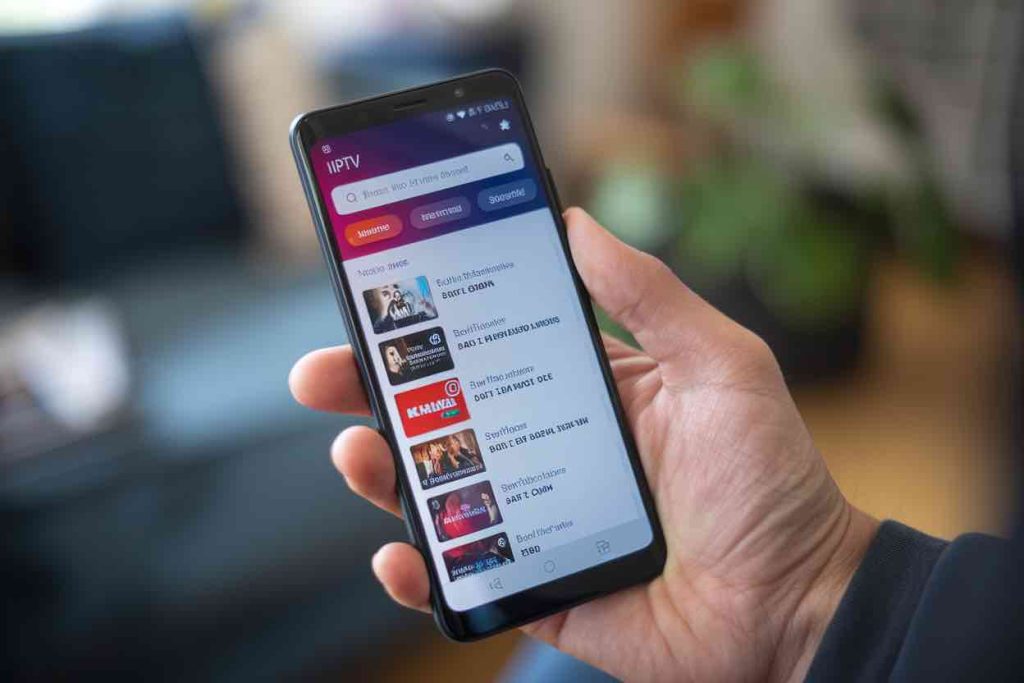
If you’re looking to get IPTV running smoothly on your phone, Android TV, or Android box, you’ve come to the right place! In this guide, I’ll walk you through the process of setting up IPTV on your Android devices using the best available IPTV apps. Whether you’re interested in free or premium options, there’s an app out there that will suit your needs.
Table of Contents
ToggleThe Best IPTV Apps for Android
To start enjoying IPTV on your Android devices, you’ll need to install an IPTV player app. Here are some of the top choices:
- IPTV Smarters Pro (Free) it has the premium version but not necessary
- XCIPTV (Free)
- TiviMate (Free for channels, Premium for movies and series)
- IBO Player Pro (7-day trial, $8 lifetime activation)
- IBO PLAYER (7 days free trial , 10$ lifetime activation)
Setting Up IPTV on Android TVs and Boxes
Setting up IPTV on Android TVs and Android Boxes can be done in a few simple steps. Here’s how:
Option 1: Install IPTV Apps from Google Play
Google Play offers a variety of IPTV apps that you can download directly to your device. While some apps are premium and offer advanced features, others are completely free. Here are some of the top apps available:
- XCIPTV: A free app that is easy to use and lightweight. It comes with a solid Electronic Program Guide (EPG), but the interface may not be the best.
- TiviMate: Considered one of the top IPTV apps, TiviMate offers a fantastic user experience, though it requires a paid upgrade to access movies and series. The free version allows you to watch channels, but the EPG can sometimes be glitchy.
- IBO Player Pro: This paid app offers a great experience overall, though it has a somewhat tricky user interface. It comes with a 7 day free trial and a $8 lifetime subscription.
- IBo Player : similar to ibo player pro but costs 10$ for lifetime activation
Option 2: Using IPTV Smarters Pro
If you prefer to use IPTV Smarters Pro, follow these steps to install it using the Downloader app:
-
Install the Downloader App
Head to Google Play and search for “Downloader by AFTVnews”.
Install the app on your device. -
Enable Unknown Sources
Open the device settings and go to Security or Apps & Notifications. (The exact location may vary depending on your device model).
Turn on the option to allow installation from Unknown Sources for the Downloader app. -
Install IPTV Smarters Pro
Open the Downloader app and enter the code 78522 to download IPTV Smarters Pro.
Once downloaded, open the app. -
Login Using Xtream Codes API
Choose the option to log in with Xtream Codes API.
Enter your account details that were sent to you by email or WhatsApp.
Setting Up IPTV on Android Phones
Setting up IPTV on an Android phone is very similar to setting it up on an Android TV or Box. Just follow these steps:
-
Choose and Install an IPTV App
Download one of the following IPTV apps: XCIPTV, TiviMate, or IPTV Smarters Pro (if using the Downloader app). -
Enter Your Subscription Info
Open the app and log in with the details of your IPTV subscription. Always choose the Xtream Codes API login option.
The app will automatically load your IPTV channels.
Common Troubleshooting Tips
If you encounter an “Authorization Failed” message, check your login information carefully, as this error is often caused by a simple typo. If everything seems correct and you still get the “Authorization Failed” or “Account Expired” message, try disabling your VPN and attempt the login again.
For any issues during setup, or if you’re having trouble using the app, you can reach out to us via email at [email protected]
or contact us on WhatsApp.
About The Author
Lara
Lara is a seasoned technology expert with over 20 years of experience in the tech world and internet security. She launched LaraTechHub.com in 2010, where she shares valuable home tech tutorials, industry news, and in-depth reviews, with a particular focus on streaming and cord-cutting solutions. Lara’s passion for technology began in 2002 when she customized her first gaming console and installed media software to stream movies and TV shows within her home. Since then, Lara has continued to explore and share her knowledge about innovative technologies with her growing audience.
