Installing IPTV Smarters on your Firestick does not have to be complicated. In this guide, I’ll walk you through easy-to-follow steps, whether you are new to IPTV or have experience with it. Let’s get started.
Table of Contents
ToggleWhat is IPTV Smarters?
Before diving into installation, let’s first understand IPTV Smarters. If I define it, it is a video player app that is specifically designed to host IPTV content. This means it will take your IPTV provider’s credentials and stream content from the provider’s service. Think of it as a bridge between the IPTV provider and you (the User).
The app supports a wide range of formats, such as live TV, on-demand video, and TV catch-up. It also manages multiple playlists and subscriptions, particularly when users have more than one IPTV subscription.
Moreover, This app has two versions: IPTV Smarters (free) and IPTV Smarters Pro (paid). Both serve the same function, except the Pro version has additional features like external player integration, parental controls, and better user experience options.
Now, why should you use Smarters App over others? The answer to that I have given below.
Let’s get into it.
Why should you use IPTV Smarters for Firestick?
I’ll give you the main reasons why IPTV Smarters is so popular among IPTV users and why they prefer this app over every other, especially for Amazon Firestick.
1. User-friendly interface:
The first reason is its super handy interface. For those who are not tech-savvy, this app offers a clean and intuitive layout that makes navigation easy. Even older adults find no issue with it. Moreover, the interface is customizable. You can change the theme and layout and even integrate external video players over the built-in if needed.
2. Multi-Platform Availability:
IPTV Smarters is not limited to Firestick. You can use it on different devices, a few of which I have listed below:
1. Smart TVs (Android-based)
2. Smartphones (iOS and Android)
3. Tablets
4. Windows PCs
5. macOS devices
This cross-platform availability is a major advantage for users. How? If you are streaming content on TV, at the same time you can stream on your phone or laptop or even on PCs under a single IPTV subscription.
3. Supports Multiple Formats:
IPTV Smarters supports different formats, including M3U playlists, Xtreme Codes API, and EPG. In case you are unaware of these terms, a short brief is written below:
M3U Playlists – One of the most common formats IPTV providers use to deliver content.
Xtream Codes API—This allows users to log in using just a username, password, and a URL provided by their IPTV service, simplifying the setup process.
EPG (Electronic Program Guide) – This feature allows you to see TV schedules and program listings, similar to what you’d find on traditional cable TV.
4. Affordability:
Another advantage of using the Smarters app is that it is completely free; even the pro version is a one-time low purchase. In addition, you can access live TV, VOD, and even PPV (pay-per-view) within your IPTV subscription package.
5. Enhanced Streaming Quality:
One of the most common issues IPTV users face with streaming devices is buffing and lagging. IPTV Smarters, optimized to provide a smooth, high-quality experience, can prevent your device from lagging. However, apart from an IPTV app, your streaming also depends on an IPTV service provider and internet connection. So, you need a strong internet connection and legal IPTV service to watch full HD and 4K content hosted on IPTV Smarters or Smarters Pro.
How to install IPTV Smarters on Firestick?
The installation is easy. I’ll guide you from start to finish; you just need to follow the steps as they are. Since IPTV Smarters is not directly available in the Amazon app store, we will sideload the app from a trusted source. For simplicity, I have divided the process into four steps.
Enable developer option.
Install the downloader app.
Download and install IPTV Smarters.
Setup IPTV Smarters
Step 1: Enable Developer Options:
Enabling developer options is mandatory before installing any third-party app in APK. Here’s how to do it.
1. Turn on your Firestick and go to the home screen.
2. Scroll to the gear (setting) icon in the upper-right corner and select it.
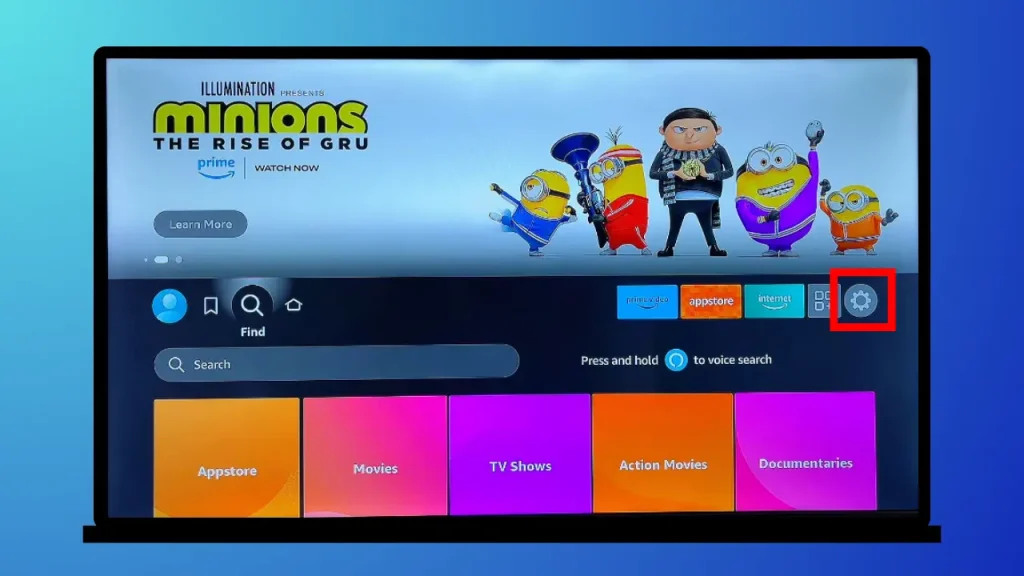
3. In the settings menu, select My Fire TV or Device & software (depending on your device version)
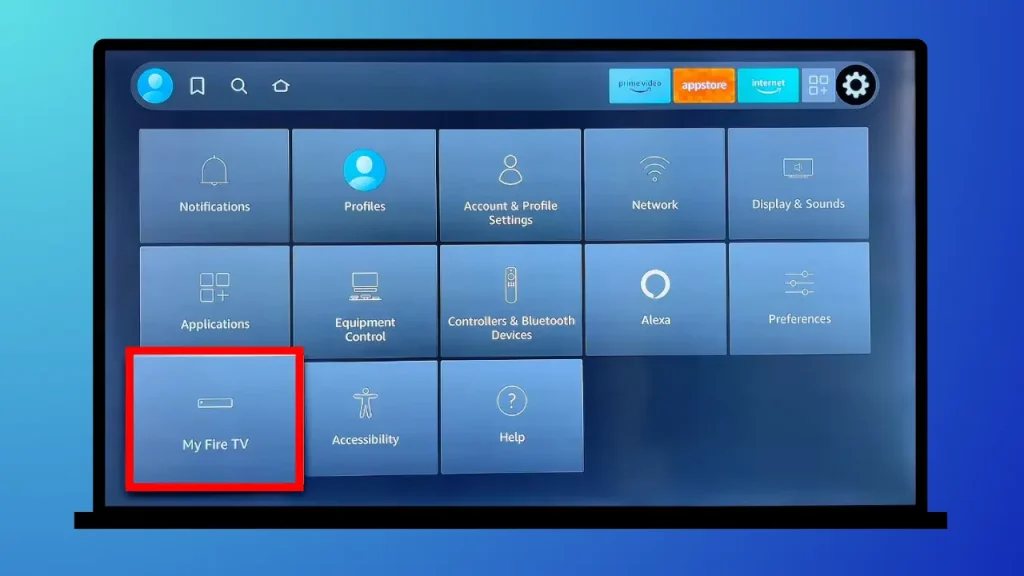
4. Go to “About”, and click it a new window will open.
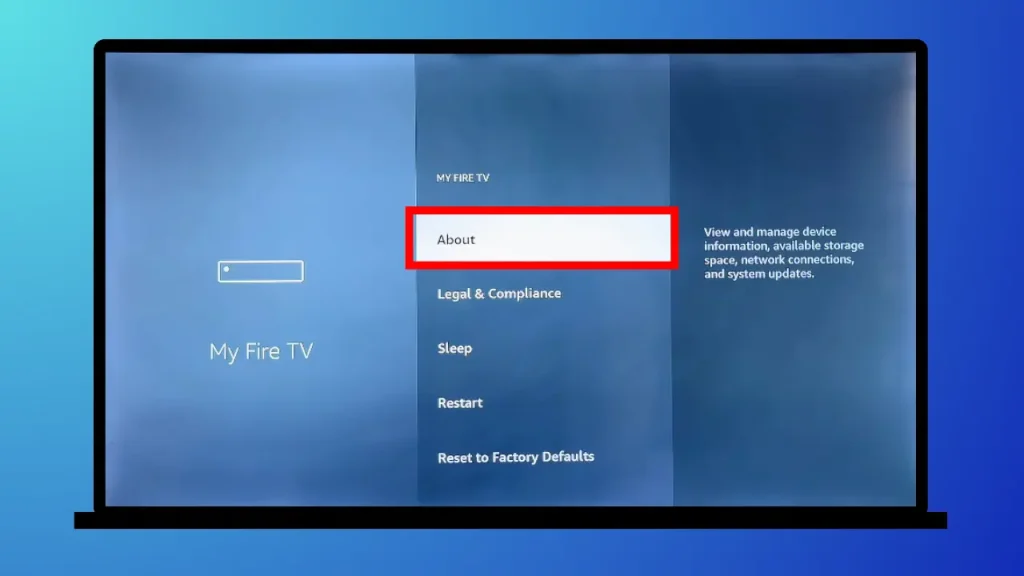
5. Now click the “FireTV Stick Lite” option 7 times. It will enable the developer options.
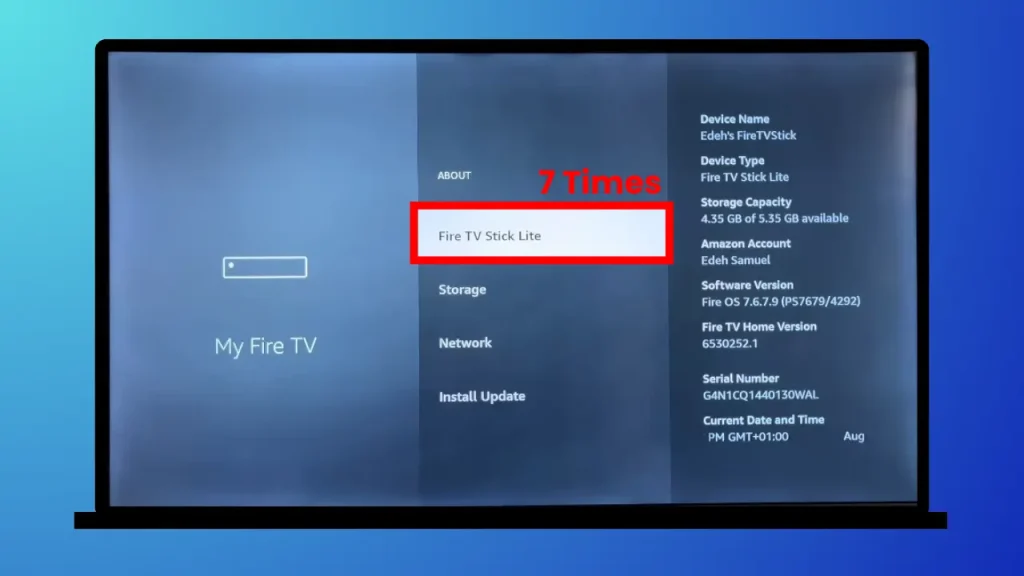
6. Go back, you’ll see “Developer Options” in the menu, and select it.
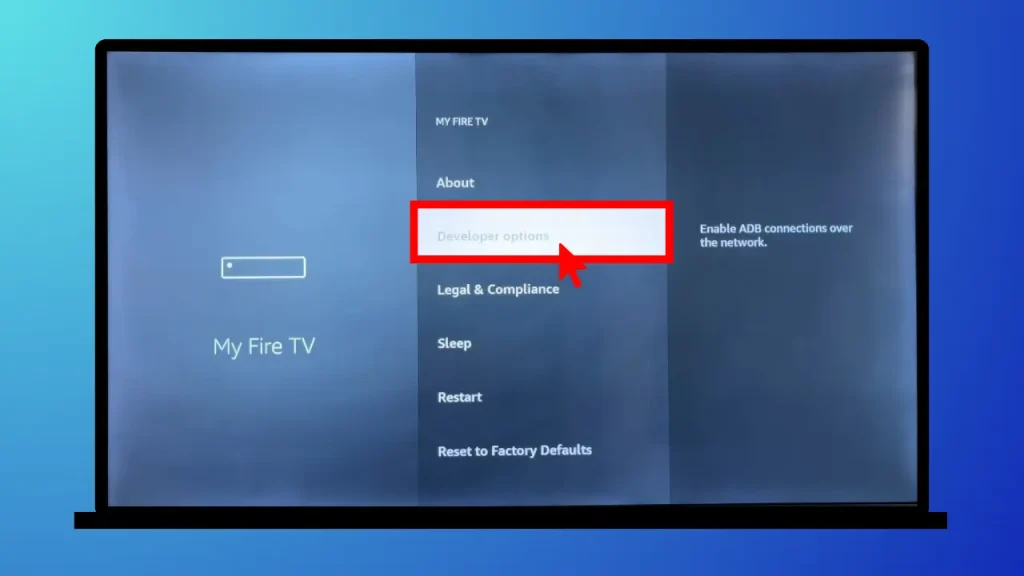
7. Now, choose Apps from Unknown Sources. This option allows installing apps from a source outside of the app store.
You may see a warning pop-up to allow installing unknown apps; click OK
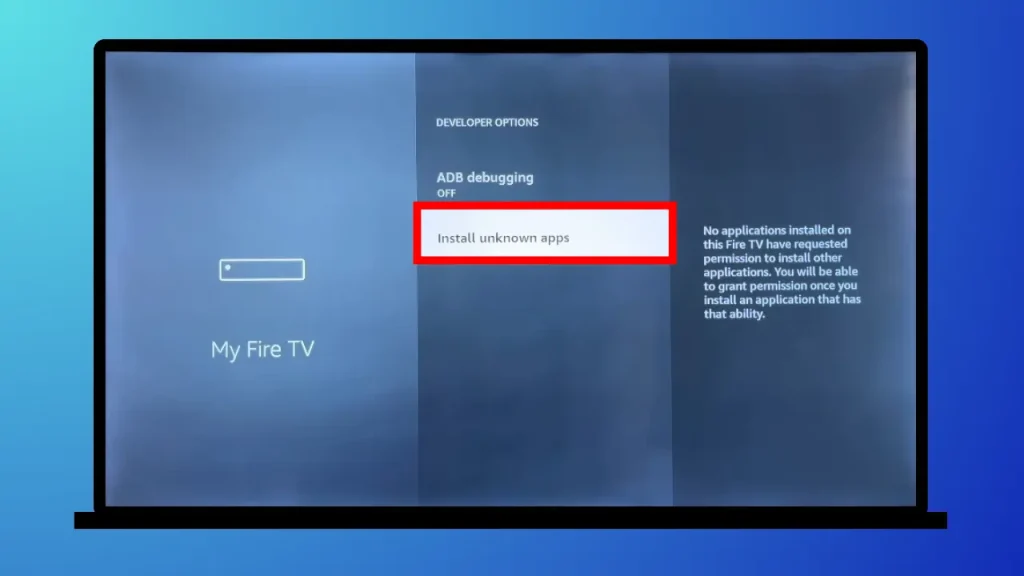
Step 2: Install the downloader app:
You’ll need the downloader app for installing Smarters APK file so download this app first. How can you download it? Here are the steps:
1. Click on the Find tab from the Firestick Home Screen (or use the magnifying glass icon to open the search function).
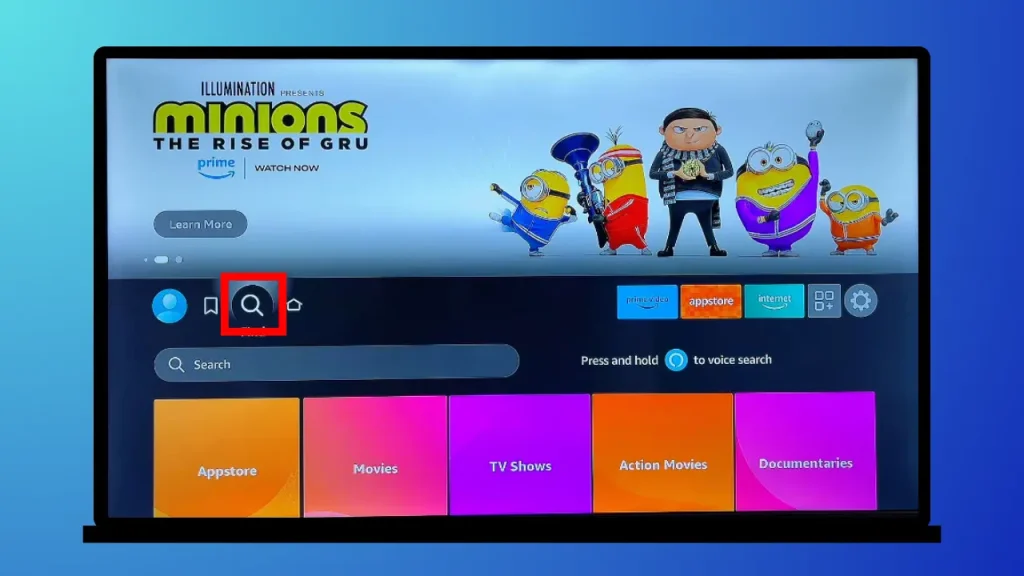
2. In the Search Bar, type “Downloader” using the on-screen keyboard. When you see the Downloader app option in the search results, select it.
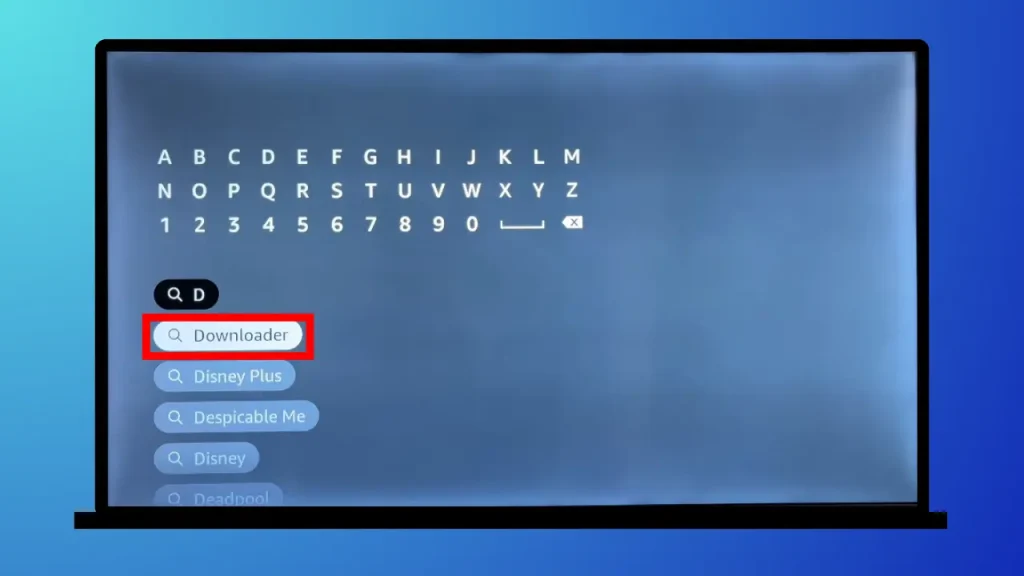
3. Next the Downloader app will appear (usually an orange box) in a new window for downloading. Click on it.
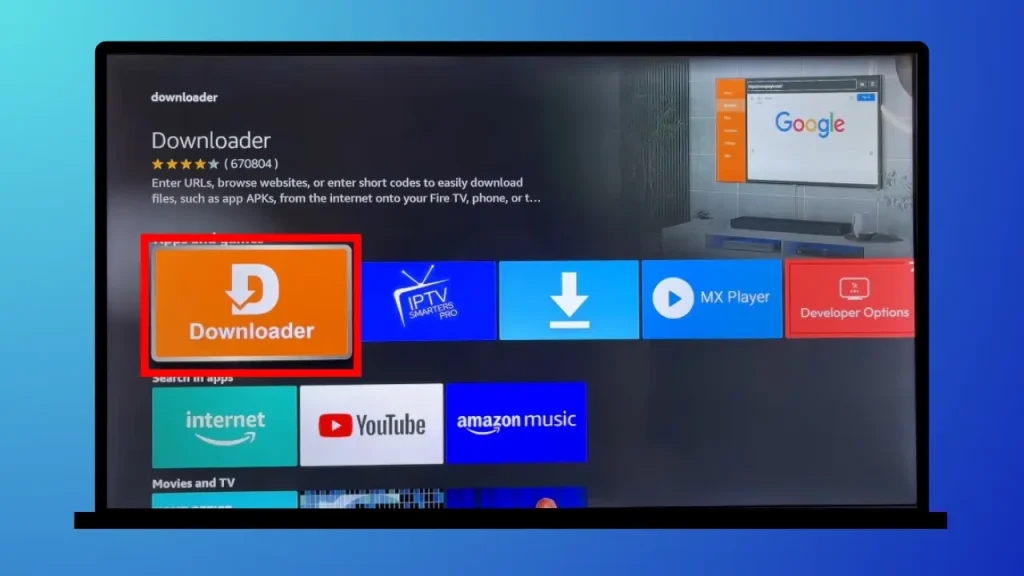
4. Now click the “Get” button to install the app on your Firestick. It will take a few seconds to download.
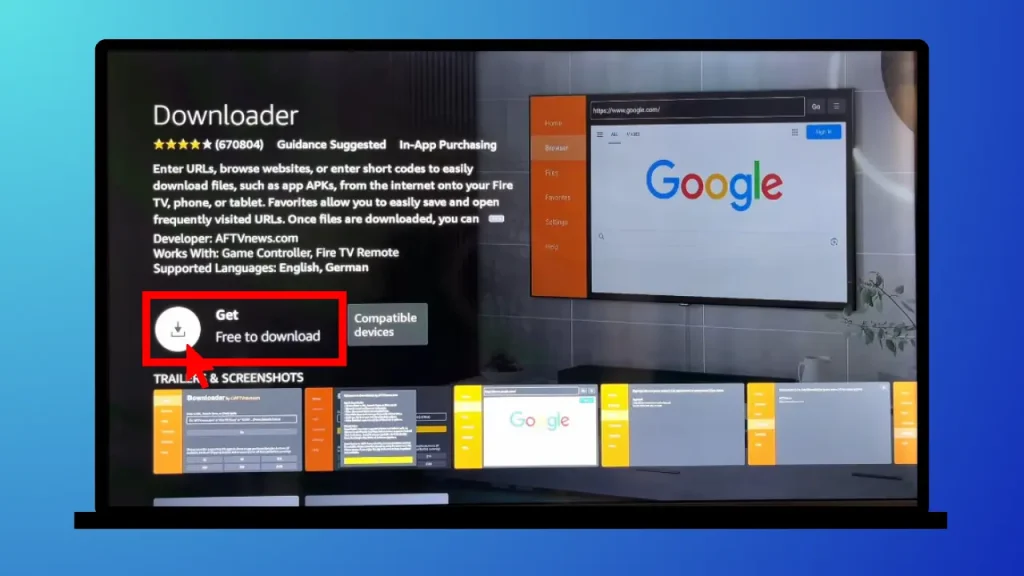
5. Once installed, click Open to launch the Downloader app. When you open the app for the first time, possibly two pop-up options will appear. Click “Allow” for the first one and “OK” for the second one.
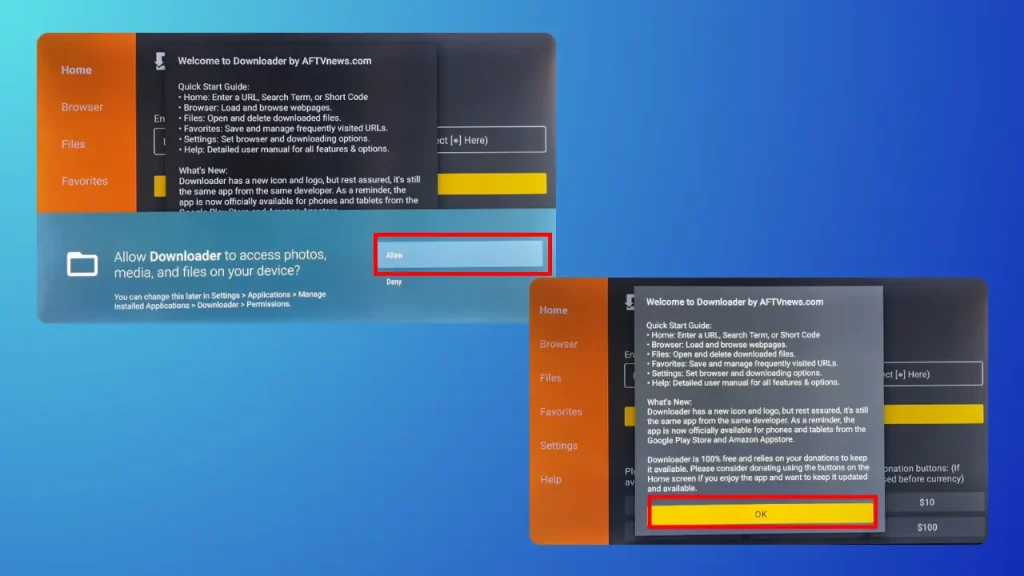
After that, you’ll enter in the home page of the Downloader’s app. Now it’s time to download the IPTV Smarters app.
Step 3: Download and install IPTV Smarters APK:
Now the downloader app is set up you can install IPTV Smarters APK. Follow these steps carefully as I am saying:
1. Open the Downloader app. On the Home tab, you’ll see a space labeled “Enter a URL or Search Term.” When you click on the text box, a pop-up will appear with the URL field and a keypad.
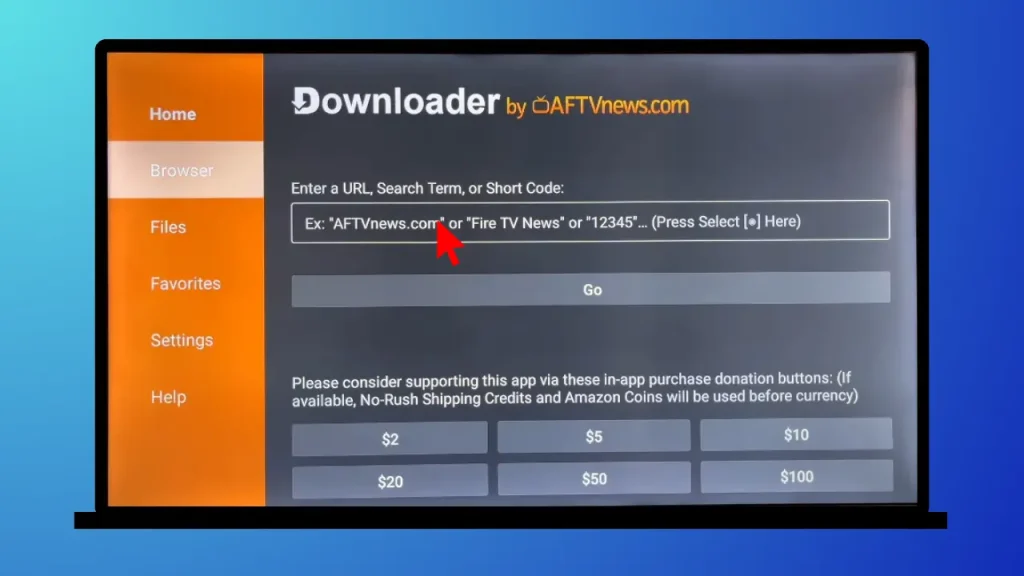
2. In the URL field, type or paste the official download URL for the IPTV Smarters APK.
Here’s the trusted URL from the IPTV Smarters website: https://www.iptvsmarters.com/smarters.apk. Type this in the field as it is, and then select Go.
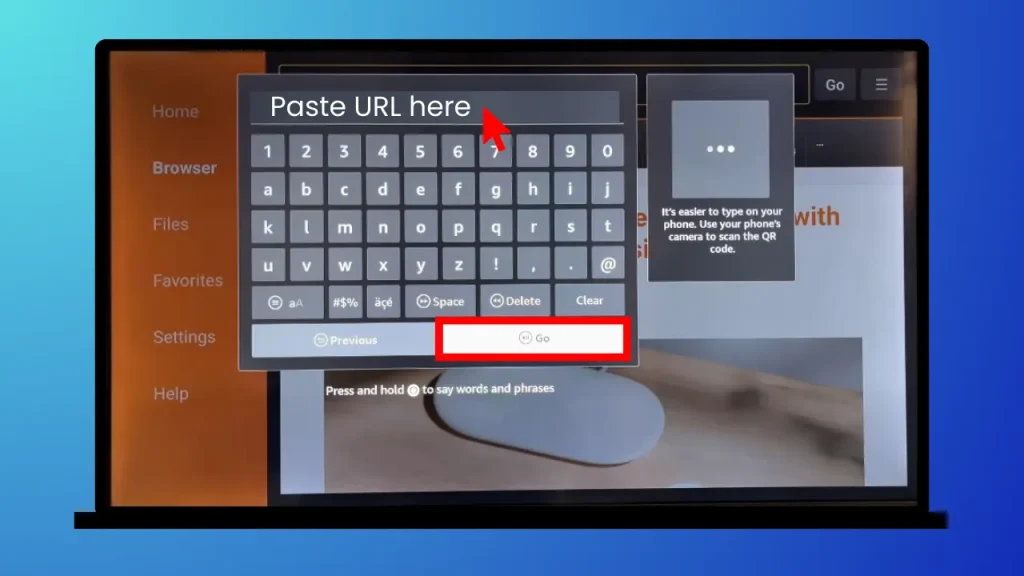
3. The APK file will begin to download. Wait for the process to complete (this might take a few minutes, depending on your internet speed).
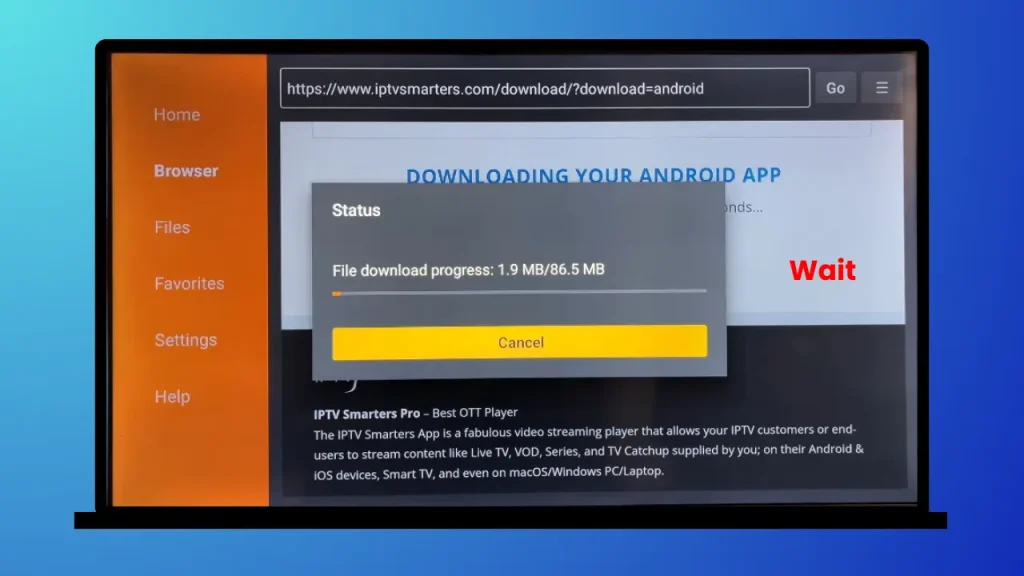
4. Once the APK is downloaded, you may see the window pop asking you to allow installing unknown apps to your Firestick. It looks like this.
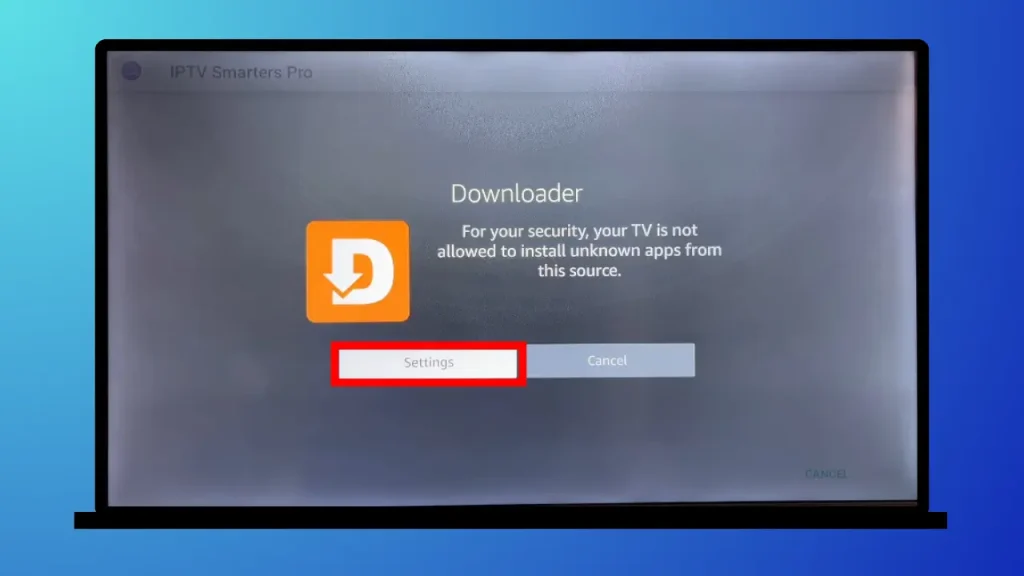
5. Click in settings, install unknown apps and then click on the downloader option to turn it on. Go back to the downloader’s screen.
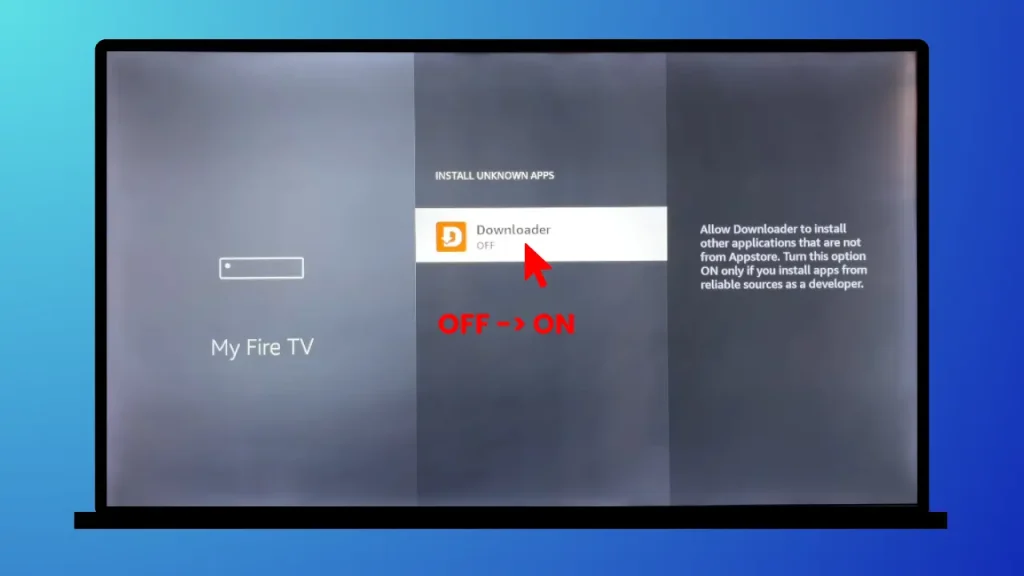
6. Click on the “install” button. It will install the actual APK without any issue.
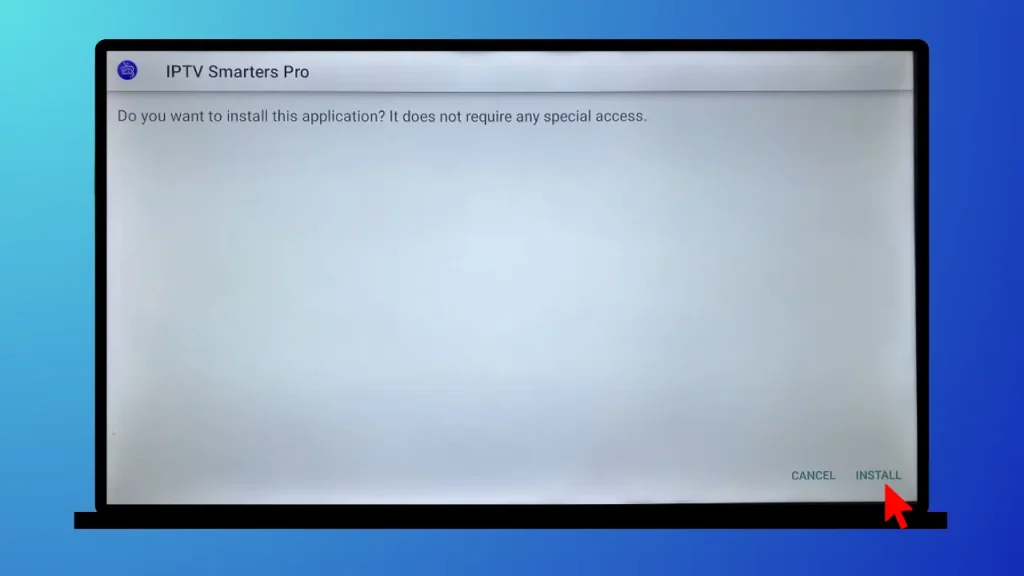
7. After the installation is complete, you can click Done or Delete. I will select delete here because the Smarters app has been installed and there is no benefit of keeping that APK file in your device. Deleting it will free up space.
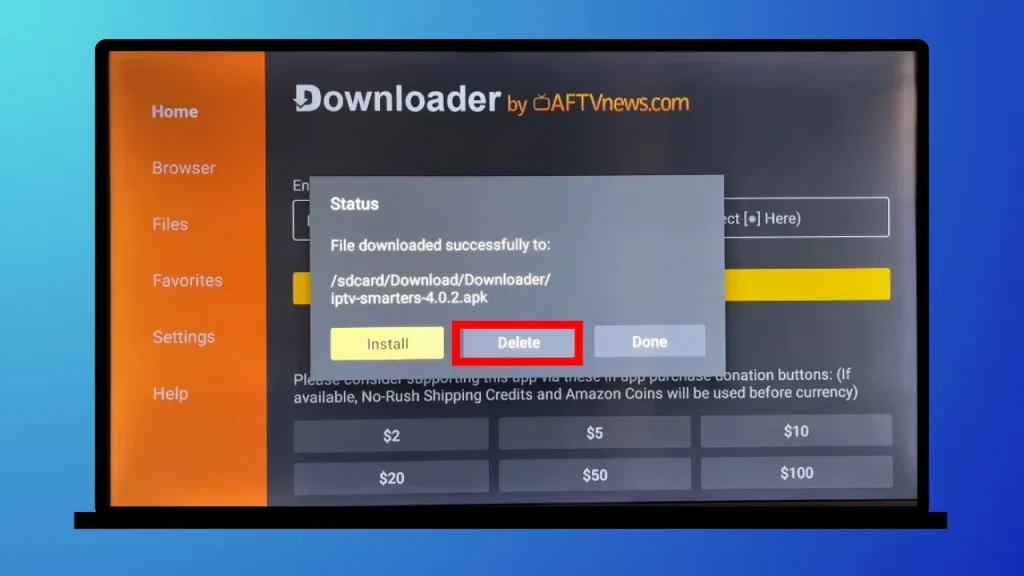
8. When you click on delete, a confirmation message will appear. Click delete again to remove the file from your device.
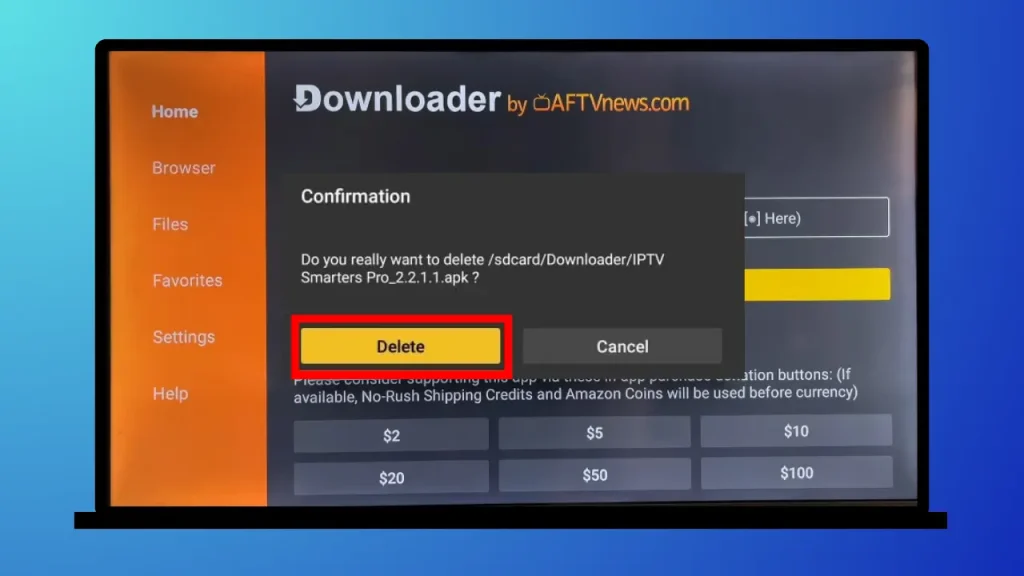
You can also select the Done button. It will close the Downloader’s screen and you’ll return to the Firestick home screen. I chose the delete option because it is better to remove the APK after installation.
Step 4: Open and set up IPTV Smarters:
Once you have successfully installed the Smarters app, you need a few more steps to launch and set up the app for the first time. These steps are mentioned below:
1. In the home screen select the option highlighted in the image below.
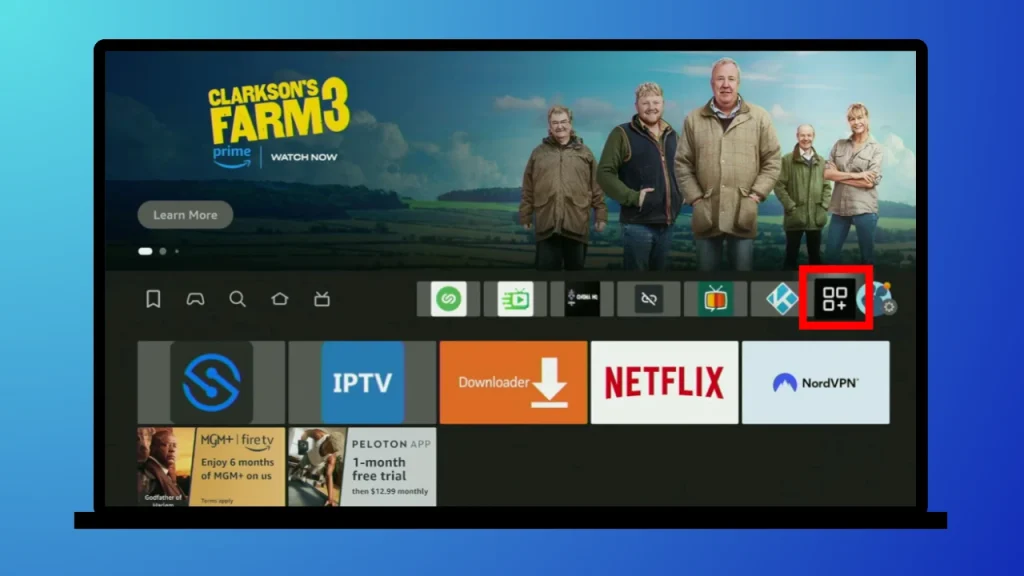
2. Next “Your Apps & Channels” screen will open. Scroll down and you’ll find the IPTV Smarters app there. Select and open the app.
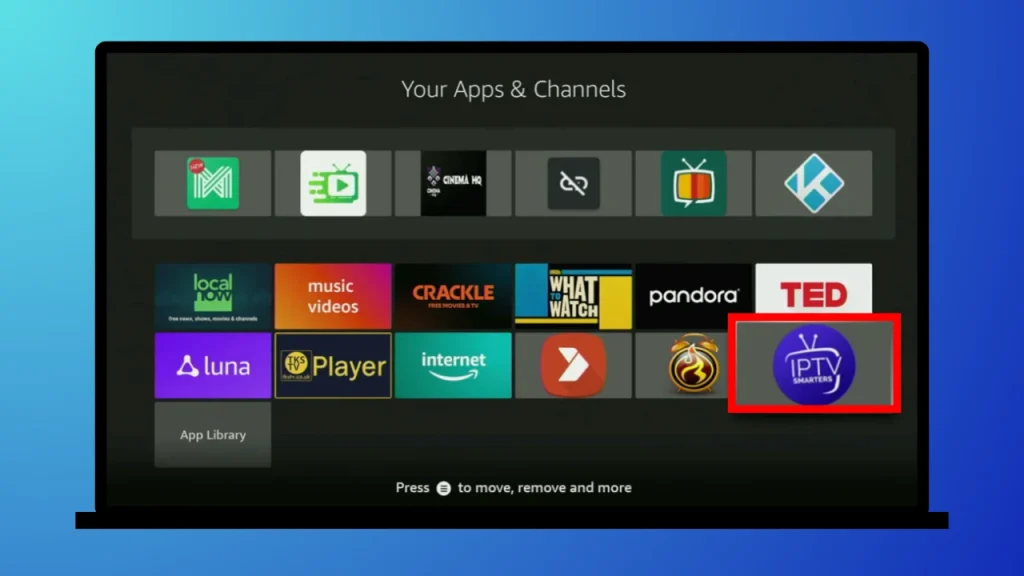
I will suggest you move the app to the top of your channels list because it will make the process of finding and using the app quick and super easy. In order to do that, select the Smarter app, press the menu (three horizontal lines) button from your remote, and select move to the front.
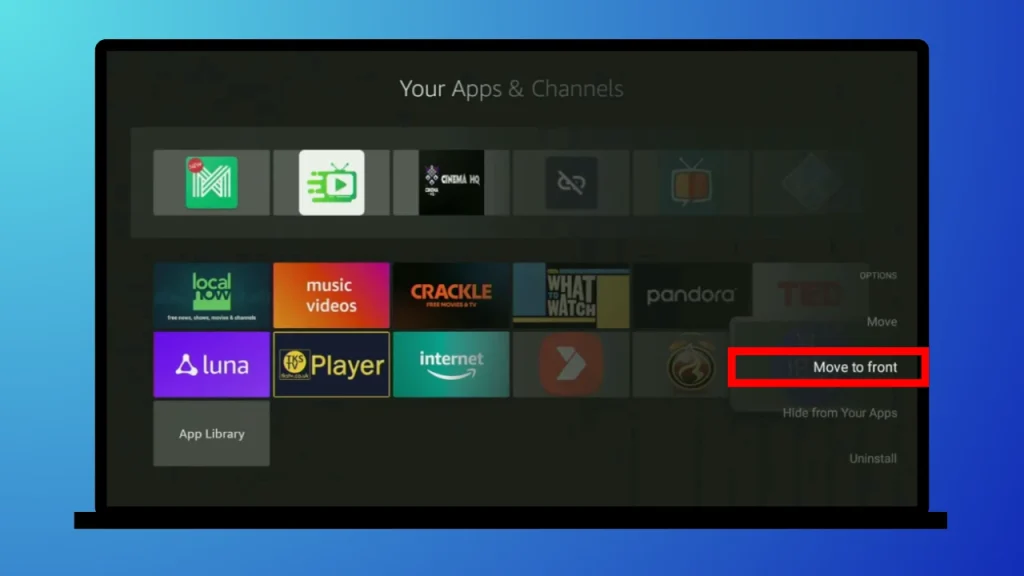
3. On opening the app for the first time, you’ll be asked to select your device type and to accept the Terms of Service. The message will appear like this:
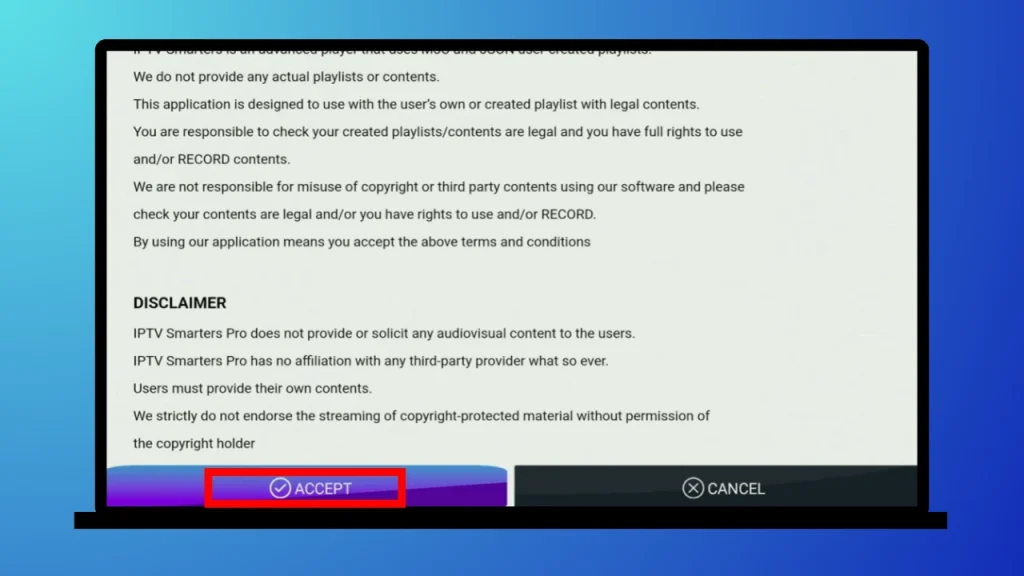
4. Next, you’ll be given two login options:
- Add M3U playlist
- Add Xtreme Code API
Choose the one your IPTV service provider told you to.
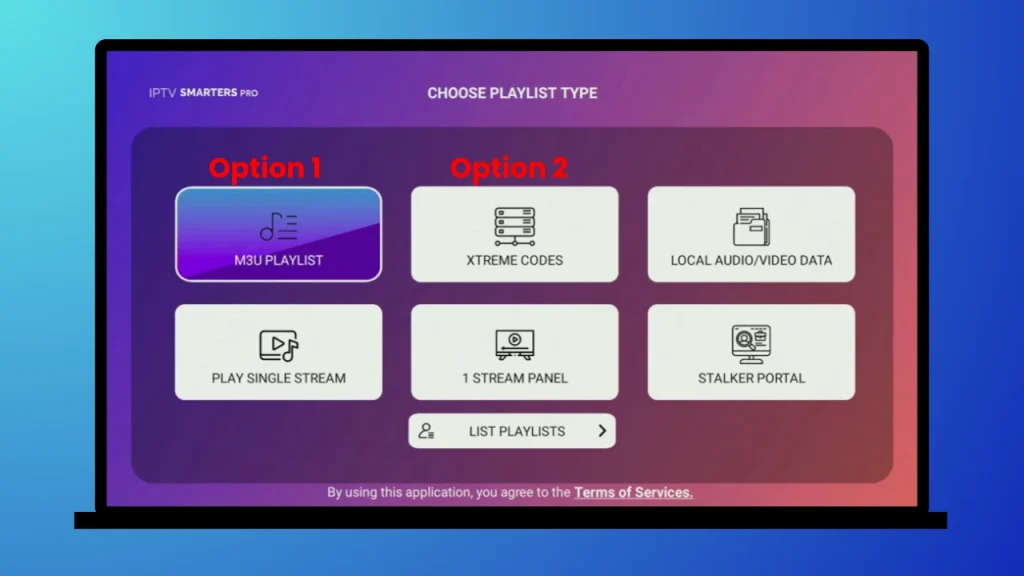
If your IPTV provider gave you an M3U playlist URL, Click on this option. A new window will appear, paste the information there and click “Add Playlist”.
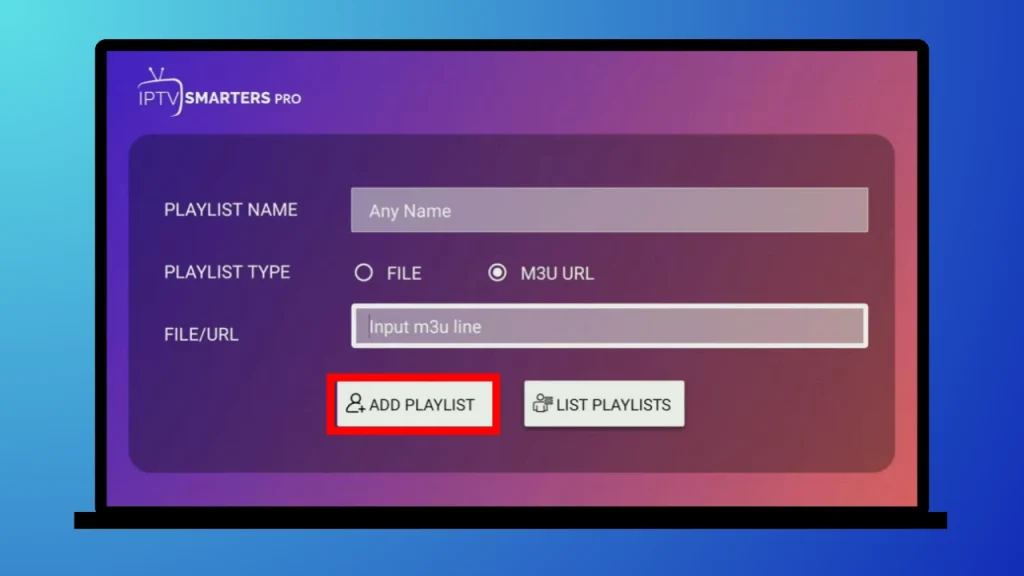
If you are choosing to log in with Xtream Codes API then it will require a username, password, and server URL, often provided by your IPTV provider. Fill in the columns with this information and click on add playlist.
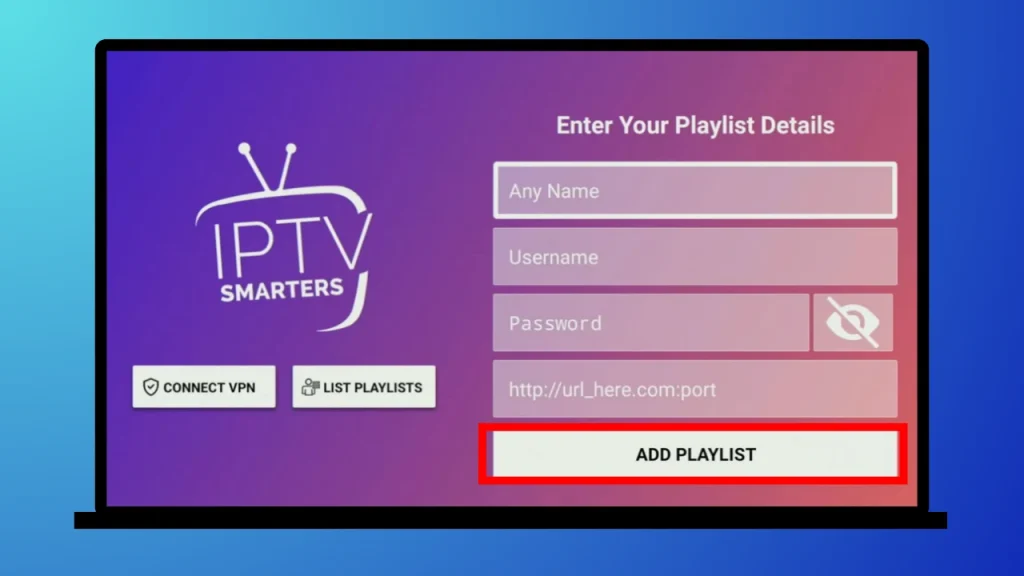
Note: Before trying to set up the app, ensure you have a valid IPTV subscription. If you still need one, look for a reliable service online.
After your IPTV subscription has been added, you can explore the world of movies, series, sports, cartoons for kids, live TV, and much more.
Do I need a VPN for IPTV on Firestick?
Using a VPN on Firestick is mandatory if you have been facing issues of ISP throttling, geo-restriction, and security. It will help you access content from different countries, maintain your privacy, and prevent your device from buffering.
Common Issues and How to Fix Them:
After installation, you may experience some issues. The most common of them are given below with fixes:
PTV Smarters Not Working on Firestick: If the app crashes or freezes, restart it or reinstall it. Also, check your internet connection. As I said earlier, IPTV Smarters are developed in an optimized way, but that would only be enough for smooth working if your internet is stable. So, double-check your internet connection for a smooth experience.
Buffering or Lagging Issues: Again this is often due to slow internet speed. Ensure your Firestick is connected to a strong Wi-Fi signal, or consider using a VPN to improve streaming quality.
Read the complete guide about buffering fixation (for Firestick).
Conclusion:
To sum up, IPTV Smarters is the most commonly used IPTV app for a reason. It is easy to install, hosts unlimited content, and is easy to use as long as you download it from a trusted source, like the one I mentioned above. For best performance, ensure you have a solid IPTV subscription, a stable internet connection, and a reputable VPN for additional security.
Now you have all the information about installing IPTV Smarters or IPTV Smarters Pro on Firestick, go ahead and start enjoying the IPTV content.
