Let’s be real: IPTV Smarters Pro is one of the most popular IPTV players out there, but when it stops working, it can feel like the worst app in the world. The good news? Most issues are easier to fix than you think.
Table of Contents
ToggleIn this guide I’ll guide you through the main reasons why your IPTV Smarters pro app ran into issues and show you the easy solutions to resolve them.
1. Unstable Internet Connection:
When your IPTV Smarters app doesn’t work, you first need to check the internet connection. The app won’t stream videos correctly without a solid and stable connection as it needs almost 25 MBPS speed for high-quality 4K video streaming. So, check your internet speed. For this, go to IPTV Smarters Pro settings, click on speed test, then hit go. If the internet download speed is way lower than 25 MBPS then most probably your internet is causing an issue.
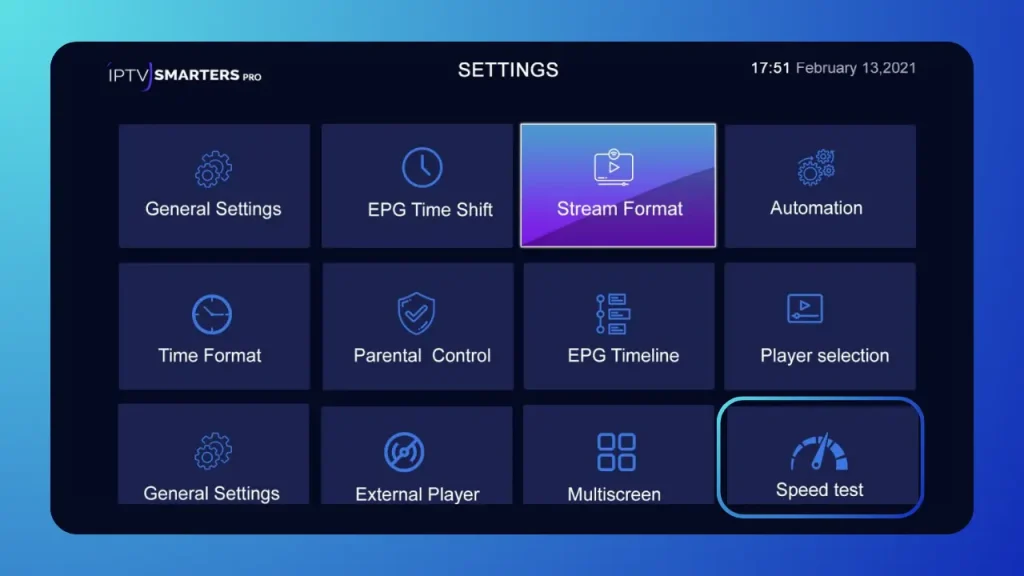
However, some quick fixes can improve your internet speed.
Solution:
Restart your router/modem.
Use VPN during peak hours.
Limit other devices while streaming.
Use Quality of Service (QoS) settings.
Tell your ISP to enable QoS settings in the router. This will prioritise IPTV traffic over other types of traffic and ensure you have enough speed for a smooth experience.
2. App Crashing or not Loading:
It is frustrating when your app crashes and doesn’t stop loading. This issue can stem from various factors, such as using an outdated app version, corrupted data, and app bugs. If you think you are not tech-savvy enough to solve these errors, you don’t need to be. A simple breakdown will be enough to understand the process.
Solution:
Use updated Smarters Pro version:
Most of the time, the app crashes because of outdated versions. So, you need to keep updating the application. The story behind this is that developers frequently release updates to fix bugs, improve performance, and ensure compatibility with new Android/iOS versions.
Keep Clearing App Cache:
Over time, the IPTV smarters pro stores temporary data in its memory, called cache. The purpose of storing is to load things faster every second time when a person accesses them. However, when this stored data exceeds the normal limit it gets corrupted, ultimately affecting streaming. So, you need to keep clearing the cache depending on your use. If you are an extreme user, clear every week; otherwise, you can clear on facing underperformance issues.
How can you clear the cache from IPTV Smarters Pro?
Go to the IPTV Smarters Pro dashboard and click on the settings icon.
While in settings, click general settings.
Scroll down, and enable auto clear cache option (if not enabled already).
Click Clear cache, a window will pop up for confirmation. Click on yes.
Now your Smarters app cache has successfully cleared.
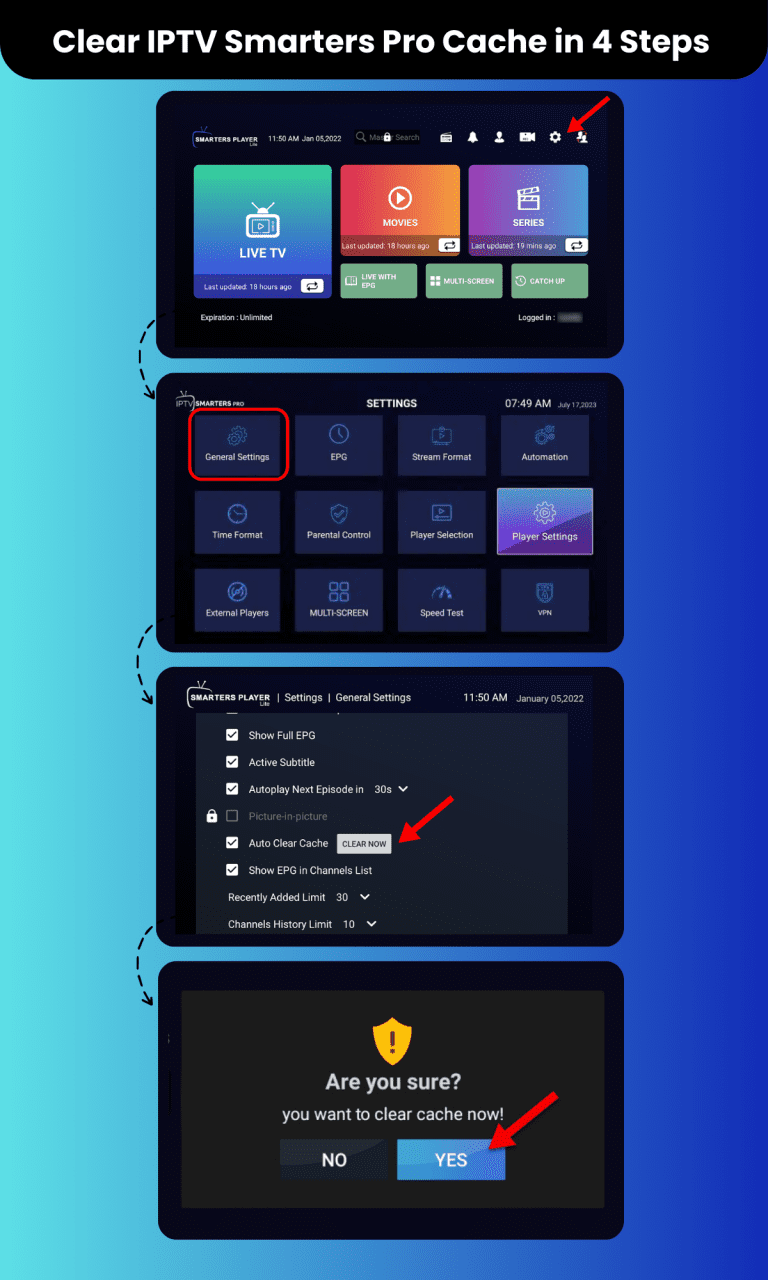
Note: Sometimes the problem is not with your device, the internet, or the version but with the smarters Pro app itself. Even after updates the app may have some unresolved errors that can not be resolved from user’s end. In this case, you must contact customer support and wait for a new update.
3. Login Issues:
These are minor errors but sometimes irritating for users. You may copy “space” with either username or password or miss any word/letter from the credentials, and after various attempts, you find out the detail was not copied right. Because the app will work and give access only if your login credentials are correct, it’s better to cross-verify info before pasting.
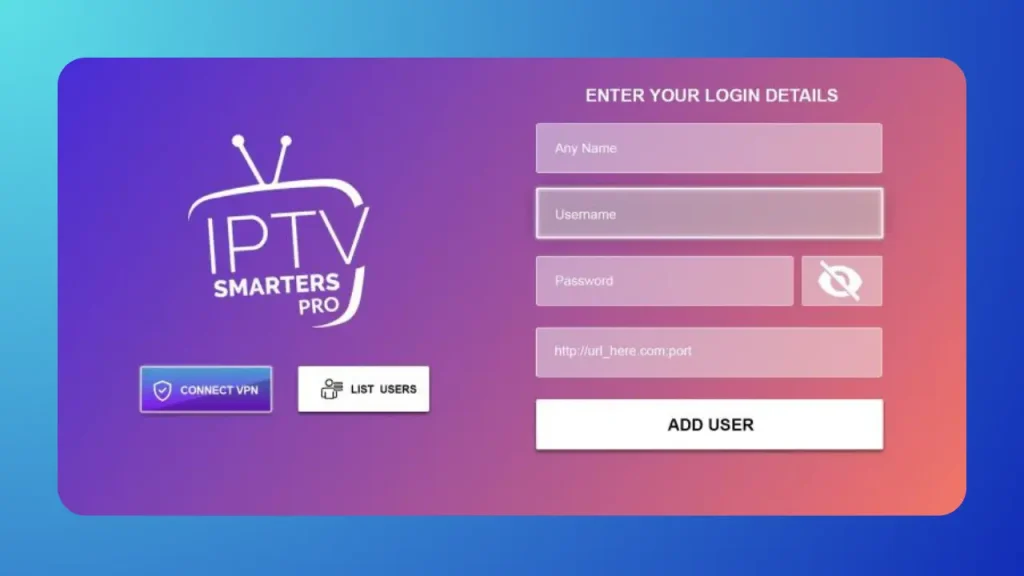
Solution:
Copy and paste carefully, and avoid space while copying.
Double-check login credentials (username & password).
Give the correct m3u or API URL to your IPTV service provider.
Other possible reasons why you are failing to log in include incorrect time and date and an outdated subscription plan.
Check Your Subscription Status:
If your IPTV subscription needs to be updated, it will not accept the login to start with IPTV Smarters Pro. This is usually overlooked, especially if you have set up auto-renewal or haven’t used that service for a while. Once your subscription is active, try logging in again; it will work.
Correct Time and Date Settings:
Before installing and logging into a smarter app, correct your device’s time and date. The app relies on time and date to verify your credentials with the server at run time.
4. Server Issues on the Provider's End:
Sometimes, the problem is not with your app at all but with the servers of your IPTV service provider. You often see an error message saying, “No response from the server.” This is because the servers of IPTV service providers are down or overloaded, especially on peak days. As a result, the app won’t work, no matter how strong your internet connection is.
Solution:
Contact your service provider to check if there is server downtime.
If the server is down, you better wait until they resolve the issue.
Note: Use IPTV services that offer maximum uptime with multiple servers. In case of a server issue, they may have backup servers, so your streaming won’t stop.
5. Unsupported Format or Codec Errors:
This issue occurs when the media file of the channel you want to play or the video you want to stream is not compatible with the built-in media file of IPTV smarters. This incompatibility leads to major streaming issues, such as the channel playing but the voice not working, and sometimes the screen looks blank, and in some cases, the app crashes during streaming after a particular moment. But all these issues can be solved quickly.
Solution:
Use an external media player. The app’s default media player supports limited formats and codecs. So, using an external media player like VLC is the easiest solution. It supports almost all media formats and codecs without hindering your streaming hours. How can you configure your IPTV Smarters Pro app using the external media player? The detail is given below.
How can you configure external media?
1. Open IPTV Smarters Pro.
2. Select the channel or content you’re trying to watch.
3. Tap the three-dot menu or options icon (usually in the top right corner).
4. Select Player Selection and choose either VLC or MX Player from the list.
6. Device Incompatibility:
You cannot use IPTV Smarter Pro for every device. It indeed is the most reliable one, but some devices do not go well with this app. As a result, the app stops often and loads all the time. In this case, an app switch is the solution. However, this issue is mostly faced with older devices; the latest and up-to-date devices are mostly compatible with IPTV Smarters Pro.
Solution:
Contact the service provider and tell them your device type. They will suggest an app that is compatible with your device. Install it, fill in your login credentials, and you are good to go.
FAQs:
Why is my IPTV Smarters TV guide not loading?
If your IPTV Smarters TV guide is not loading try these 2 steps:
1. Refresh the guide: Within the IPTV app, there’s usually a refresh option for the TV guide. Use that first.
2. Check your provider: Ensure that your IPTV provider includes a TV guide. Some services don’t support it or have temporarily disabled it due to server issues.
Is IPTV Smarters removed from playstore?
It is possible that IPTV Smarters Pro has been removed from the Play Store in some regions. However, you can still install APK from IPTV Smarters official website. OR your IPTV service provider can provide the APK you just need to install it.
Do I need VPN for IPTV smarters pro
Not necessarily, it depends on your location. If some IPTV channels are restricted in your area. You need to install a VPN to stream them. Otherwise, Smarters Pro app does not acquire a VPN for its functioning.
Conclusion:
To wrap things up, IPTV Smarters Pro may encounter issues sometimes these are from your end and sometimes from theirs. The problems and fixes I have explained above are more than enough to solve any error you are facing while running your app.
If none of the above solutions work, the app might have been removed from the Google Play Store. In this case, contact your IPTV service provider, they will suggest an alternative app or fix the error you might be facing at that moment.
